Step by Step approach
Introduction to SonarQube
SonarQube is an open platform
to manage code quality.
We are concentrating on Version 4.0, therefore
Download the SonarQube 4.0 and Sonar runner under related tools from the mentioned below URL
Unzip after download
complete.
It requires JDK >6 to be
installed.
Here, we have used SonarQube
4.0, Sonar-Runner 2.3 and JDK 7.
Steps to start scanning
Open environment variable
Create environment variables
- CLASSPATH
- JAVA_HOME
- SONAR_RUNNER_HOME
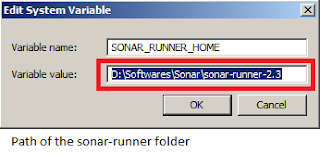
1. Update environment variable
- Path
a
MS-SQL requisites
Create empty database with name Sonar
Create new login for SONAR to use the Database
Create UserMapping for Sonar database as db_owner
After creation of Login, Verify the jdbc driver in SonarQube 4.0 unzip in the below mentioned path
1.
Open sonarqube-4.0 > conf folder and open sonar (properties file)
By default , sonar uses H2 database
Note:- # in conf file means comment. Remove # to change (uncomment) the configuration.
Open conf file , change username and password to sonar
sonar.jdbc.username=sonar
sonar.jdbc.password=sonar
Go to MS-SQL section and change the connection URL and driverClassName
#----- Microsoft SQLServer
# The Jtds open source driver is available in extensions/jdbc-driver/mssql. More details on http://jtds.sourceforge.net
sonar.jdbc.url=jdbc:jtds:sqlserver://localhost/Sonar;instance=SQLEXPRESS;SelectMethod=Cursor
sonar.jdbc.driverClassName: net.sourceforge.jtds.jdbc.Driver
sonar.jdbc.validationQuery: select 1
Open sonar-runner x.x > conf > sonar-runner (properties file)
Change the
#----- Microsoft SQLServer
sonar.jdbc.url= jdbc:jtds:sqlserver://localhost/Sonar;instance=SQLEXPRESS;SelectMethod=Cursor
sonar.jdbc.driverClassName: net.sourceforge.jtds.jdbc.Driver
#----- Global database settings
sonar.jdbc.username= sonar
sonar.jdbc.password= sonar
After, database settings
Open command prompt (cmd) , move to the directory of sonar and execute startsonar.bat file
After successful start you’ll get below shown screen
Open browser and type URL http://localhost:9000/
This shows the sonar is installed and running successfully. Next, download the file from below mentioned URL
https://raw.githubusercontent.com/SonarSource/sonar-examples/master/projects/languages/java/sonar-runner/java-sonar-runner-simple/sonar-project.properties
But, during saving this doc. save it as .properties not as, txt
Go to, browser and login with default user credentials usn and pwd as admin.
• Click settings
• Click update center
• Select available plugin and search for C# and download it.
• Copy the file and paste it to the folder \sonarqube-4.0\extensions\plugins.
• Logout and again Login from browser.
• The new plugin will present in the installed plugins.
Copy the sonar-project.properties file and paste into the solution folder which requires to test code quality.
• Open the file. It requires some changes
By default, the properties file will be having
Since we are using C# language set
sonar. Language = cs
Open Command prompt. Change directory to the project location i.e., where the sonar-project.properties is located.
• Type sonar-runner.bat
It starts processing of each and every code of line based on the rules insisted in database dbo.rules table.
After successful execution , prompts as below shown image
Please, guide me if something you feel is not right in the Post.

















